top of page
A terrific example of the power of GIFs.
Created by
Victoria Wink,
@ThinkWink_PhyEd
How to Add GIFs From the Pages Below to a Slides
or Canva File
-
Choose the page that includes the GIFs you’d like to use
-
Scroll through and click to open GIFs you want to use
-
Drag & drop each GIF from the webpage to the tab of the Slides or Canva file of your choice
The GIF below shows all of these steps!
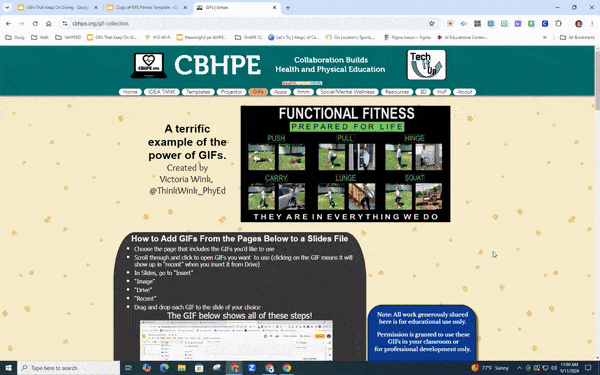
Note: All work generously shared
here is for educational use only.
Permission is granted to use these GIFs in your classroom or for professional development only.
It is expressly forbidden to use
the GIFs contained here to create works to offer for sale.
Most will not be able to access.

We just included this one because it's awesome and we know you'll come up with fun ways to use it!

Do NOT share these folders with students.
The entire "GIF Collection" folder is available here:
5 pages of GIFs organized by topic can be found by clicking below:
Click here or below for full previews of the following folders:
Click here or below for full previews of the following folders:
Looking for Gymnastics GIFs? Many can be found in "Exercise" or the Slides files in this folder.
Click here or below for full previews of the following folders:
Looking for Juggling? See "Scarves/Juggling"
Resistance/Thera Bands, TRX & Aerobic (Stability) Balls
Click here or below for full previews of the following folders:
You can, also, use the search tool below to see what's available.
(Note: some GIFs fall in more than one folder, but are only in the list below in one.)
bottom of page
.png)






